How to find a desk
Desktop: Start at the Home page of Workspace and use the calendar scroll bar to go to the date you want to book a desk. On the left side of the screen, you will either see the option “Book desk”, if you have set a favorite desk or “Find a new desk” if you haven’t set a favorite. If you select “Find a new desk”, you must now choose whether you wish to.
Sit close to a colleague – Start by finding and selecting the colleague you wish to sit nearby. This will show you either a floor map or a list view of the desks in the area. At the icon on the right side of “Filters”, you can switch between floor map and list view, if you use floor maps. On the lower right-hand side, you can zoom, rotate, or expand the floor map. Find and select an available desk and book it.

Sit in a specific area – This will show you the desks either in list view or as a floor map. At the icon on the right side of “Filters”, you can switch between floor map and list view, if you use floor maps. On the lower right-hand side, you can zoom, rotate, or expand the floor map. Find and select an available desk and book it.
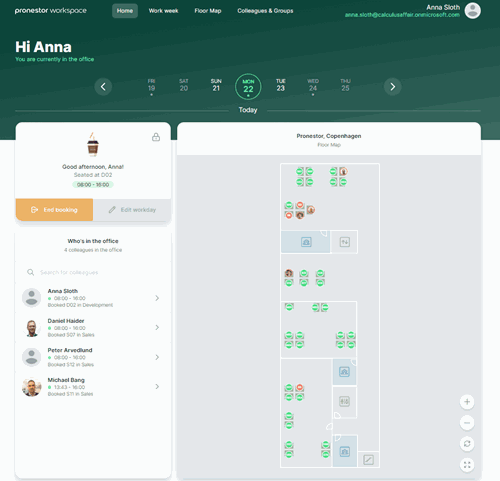
Choose from favorite desks – By choosing this, you will see your list of favorite desks, and you can select the one you with to book. If you are unsure how to add favorite desks to your profile, please check the section regarding “My profile”
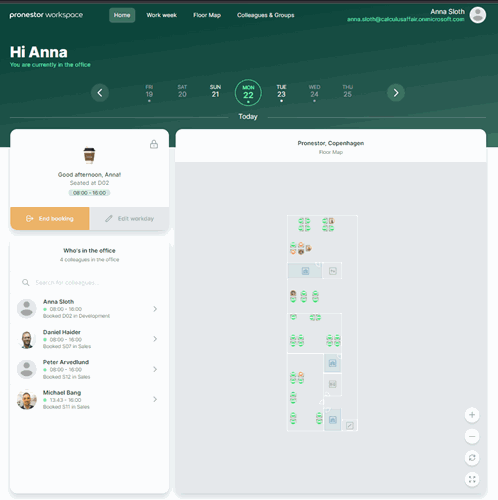
If you see the option to “Book desk”, your mostly used favorite desk will automatically be booked for you.
Mobile: Start at the Home page of Workspace and use the calendar scroll bar to go to the date you want to book a desk. You now have the option to either “Book desk”, if you have set a favorite desk, or “Find a new desk” if you haven’t set a favorite. If you select “Find a new desk”, you must now choose whether you wish to.
Sit close to a colleague – Start by finding and selecting the colleague you wish to sit nearby. This will show you either a floor map or list view of the desks in the area. At the bottom of the screen, you can switch between floor map and list view, if you use floor maps. On the lower right-hand side, you can zoom, rotate, or expand the floor map. Find and select an available desk and book it.
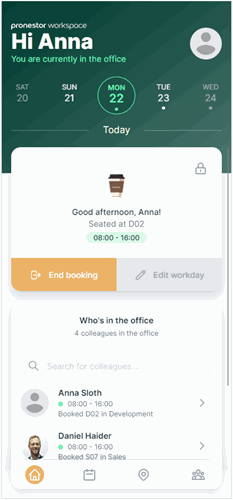
Sit in a specific area – This will show you the desks either in list view or as a floor map. At the bottom of the screen, you can switch between floor map and list view, if you use floor maps. On the lower right-hand side, you can zoom, rotate, or expand the floor map. Find and select an available desk and book it.
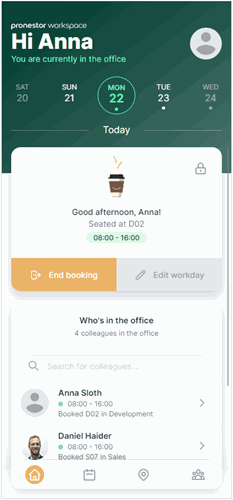
Choose from favorite desks – By choosing this, you will see your list of favorite desks, and you can select the one you with to book. If you are unsure how to add favorite desks to your profile, please check the section regarding “My profile”
