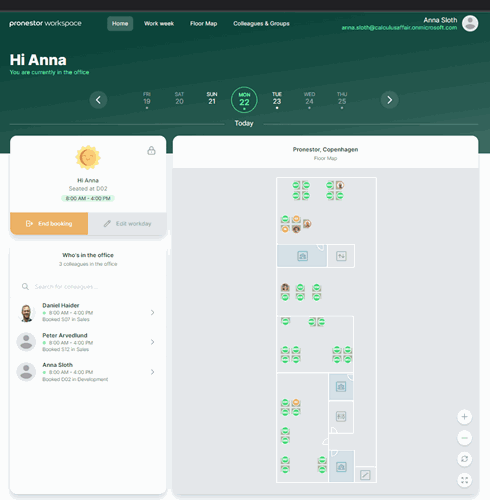Introduction to Workspace (once you have access)
On the first page, you’ll see the calendar scroll bar, which is an easy way to see if you have set your presence on specific days or scroll through to set your presence and/or make your bookings. On the days that you have set your presence, you’ll see a tiny dot below the date – if no dot, there’s no presence or booking.
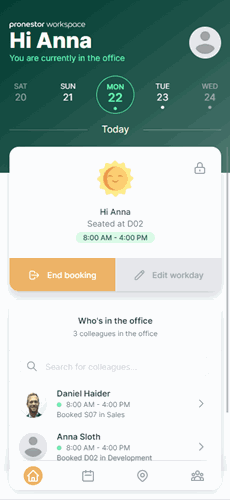
Below the calendar scroll bar, you’ll see your status for the day. To set your presence for the day, you can choose between “Book my desk” or “Work remotely” as quick-book options. If you want to set another presence, please do as follows:
- Select the chevron to see the list of different options.
- Choose the presence that matches your day
- If you have chosen “Out of office” or “Work remotely”, select “Edit workday” to add a description to elaborate on your presence.
E.g., if you choose to work remotely because you’re visiting a client, you can add this as text, and it will be visible to your colleagues.
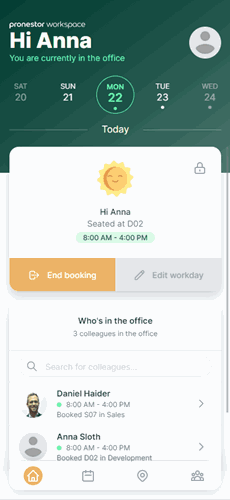
If you’re using the desk top version, you’ll also see a floor map. If you wish to see the floor map for a specific area, please go to My profile (click your name/avatar at the top), choose Settings, and set your preferred area. The floor map on the home page will now show the floor map for your preferred area.